
7. Graphic

When the right mouse button pressed on an Variable Box, a popup
menu will be shown.
Color: A dialog box will be shown, in which the colour of the
variable can be selected.
Select All: All variables in this Variable Box are shown in the graphic
Deselect All: All variables in this Variable Box are not shown in the
graphic
The graphic ranges can be changed by arrow-buttons in the toolbar.
Graphic
Graphics -> User defined: (check or not check) The menu exists,
when an user defined graphic variable is optional in an
application, like Reaction or Pure Substance.
The Menu does not exist in Equilibrium and Recalculator, because only
an user defined graphic is possible.
In Database Administration, the menu does not exits, because an user
defined graphic variable ist not enable.
Graphic -> Variable Definition: when the graphic variables are to define, the variable can be selected in a dialog box.
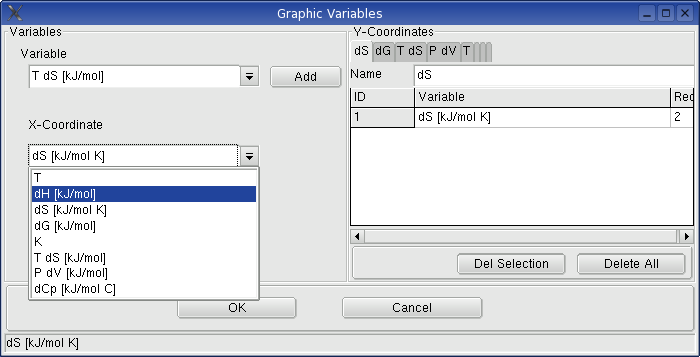
Settings -> Format Axis : Graphic Parameters
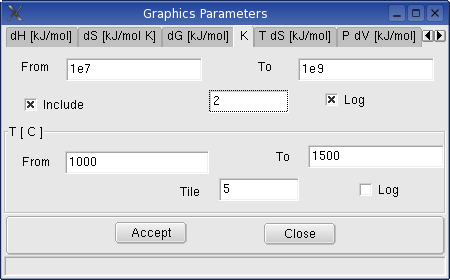
After setting of the graphic
variables, the displayed range can also be shifted by using the arrow
keys of the num-bloc of your keyboard.
Settings -> Graphic Colours:
Definition of the colours for the background, frame, scales and fonts
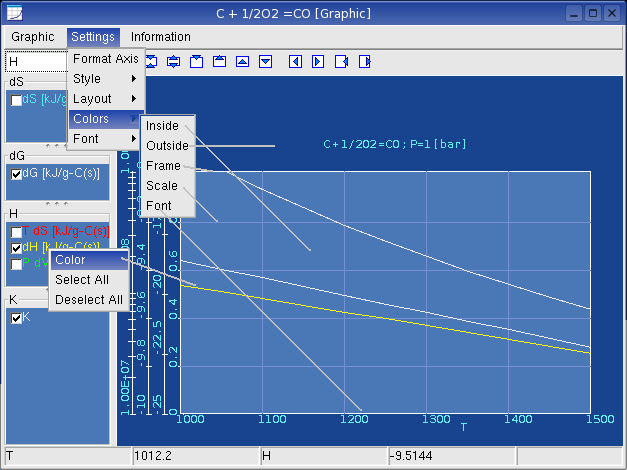
7.3. Possible errors and solutions
7.3.1.: The height of a variable box in the left side can not be resized.
Change the height of the Graphic Window, or make the height of another variable
box smaller.
7.3.2.: A part of Graphic Window can not changed, when the graphic variable or
parameters is cahnged. Resize the Graphic Window.